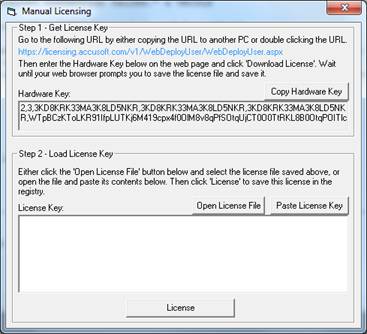| ImageGear Professional v18.2 > User Guide > Installing, Licensing, and Distributing ImageGear > ImageGear Licensing > Runtime Licensing > Automatically Reported Runtime (Node-Locked) > LDK vs. SLU > Server Licensing Utility (SLU) |
The Server Licensing Utility is a simple Windows application that uses License Configuration Files to request a license key from the purchased Runtime licenses. The Server Licensing Utility registers that Runtime license on the system where your application will be running. This utility can be used by developers for testing, by your deployment team, or by your end users to register their Runtime license.

In the Server Licensing Utility dialog, add your License Configuration file(s) as follows:
After all applicable License Configuration files have been added, click Auto Register or Manually Register, depending on whether or not you are connected to the Internet.
Auto Register Toolkit (Connected to Internet)
Automatic registration works in much the same way as connected Toolkit registration and requires an Internet connection on the system where your application software will be deployed. The license information along with the system’s hardware information is sent over the Internet to the Accusoft licensing web service. If an unused license is available, a new license key containing information for the system is generated, returned, and is then automatically installed by the Server Licensing Utility.
Manually Register Toolkit (Disconnected from Internet)
Manual registration is used when the system where your application software will be deployed is not connected to the Internet and therefore cannot be registered automatically. This operation is similar to Disconnected Registration with the License Manager.